Can an AI engineer be your design co-pilot?
A lazy person's guide to Lovable, v0, Bolt and Replit.
TLDR: I tested four AI product builders—Lovable, v0, Bolt, and Replit—to see if they could act as genuine design co-pilots, not just generate pretty but hollow UIs. Spoiler: none are replacing designers any time soon—but a few came close to being genuinely helpful in early-stage ideation. Lovable topped the list for usability and speed, v0 was fine in a pinch, and Bolt and Replit leaned more developer-first than designer-friendly. These tools won’t craft your next award-winning app, but they might help you mock up an idea faster—or kill a bad one before it drains your time. Each tool has a quick TLDR review too, if you’re just here to skim. Let’s dive!
Can AI help you design smarter, faster?
There’s no shortage of AI engineers on the market today, promising to turn your ideas into apps with a single prompt. But could any of them actually act as design co-pilots—tools that help us think through a product, explore solutions, and get to clarity quicker?
That’s what I set out to test.
I fed the same product brief to four popular AI app builders—Lovable, v0, Bolt, and Replit—and observed how each handled ideation, design logic, and overall usability. This wasn’t a pixel-perfect bake-off. I wasn’t expecting Dribbble material. What I really wanted to know was: can these tools support the messy middle of product design, when the idea is still forming and clarity is a few prompts away?
Short answer: maybe. With caveats.
What we’re not covering
Tools like Subframe and UIzard didn’t make the cut. Not because they’re bad—but because they play in a slightly different sandbox. They’re great for wireframes and layout tweaks, but not built to support multi-screen flows or real app logic. Also, full disclosure: UIzard burned through my free components in a single session without warning me. One enthusiastic prompt and I was out. Live and learn.
Our prompt—let’s build “Plantuary”
To keep things grounded, I chose a prompt that mirrors real-world product work: a mobile-first B2C app called Plantuary, designed for plant lovers. The task? Design a new flagship feature—Plant SOS—that lets users diagnose sick plants by uploading a photo. The brief also asked for key supporting screens: diagnosis, booking a consultation, care reminders, and a chat interface.
The goal wasn’t to ship an app. It was to test whether these tools could help me explore the space, spark ideas, and give me something I could refine in Figma later. Think of it like a Crazy 8s session—but your sketching partner is an AI.
Here’s our prompt:
Lovable—promises idea-to-app in seconds
TLDR: A clear winner. The interface was simple, the design rationale was visible, and the generated screens—while not mind-blowing—were fast, functional, and directionally on point. It followed the design brief well and even built in some edge cases (like a fallback for blurry images). The embedded chat agent was surprisingly usable. If you’re looking for a design co-pilot that doesn’t get in your way, this is the one.
I’d absolutely use it to explore flows, present concepts to stakeholders, or just bounce around ideas in early-stage product development. The output leans more wireframe than polished UI, but it’s fast, functional, and enough to spark meaningful conversations.
And that’s half the battle, really.
Chat agent impressions
Lovable gets the tone right from the first click. The interface feels intuitive, and the agent’s commentary on its decision-making helps you track what’s happening under the hood. You’re not guessing how it interpreted your prompt—it tells you. That transparency alone makes it feel more collaborative than most tools in this space.
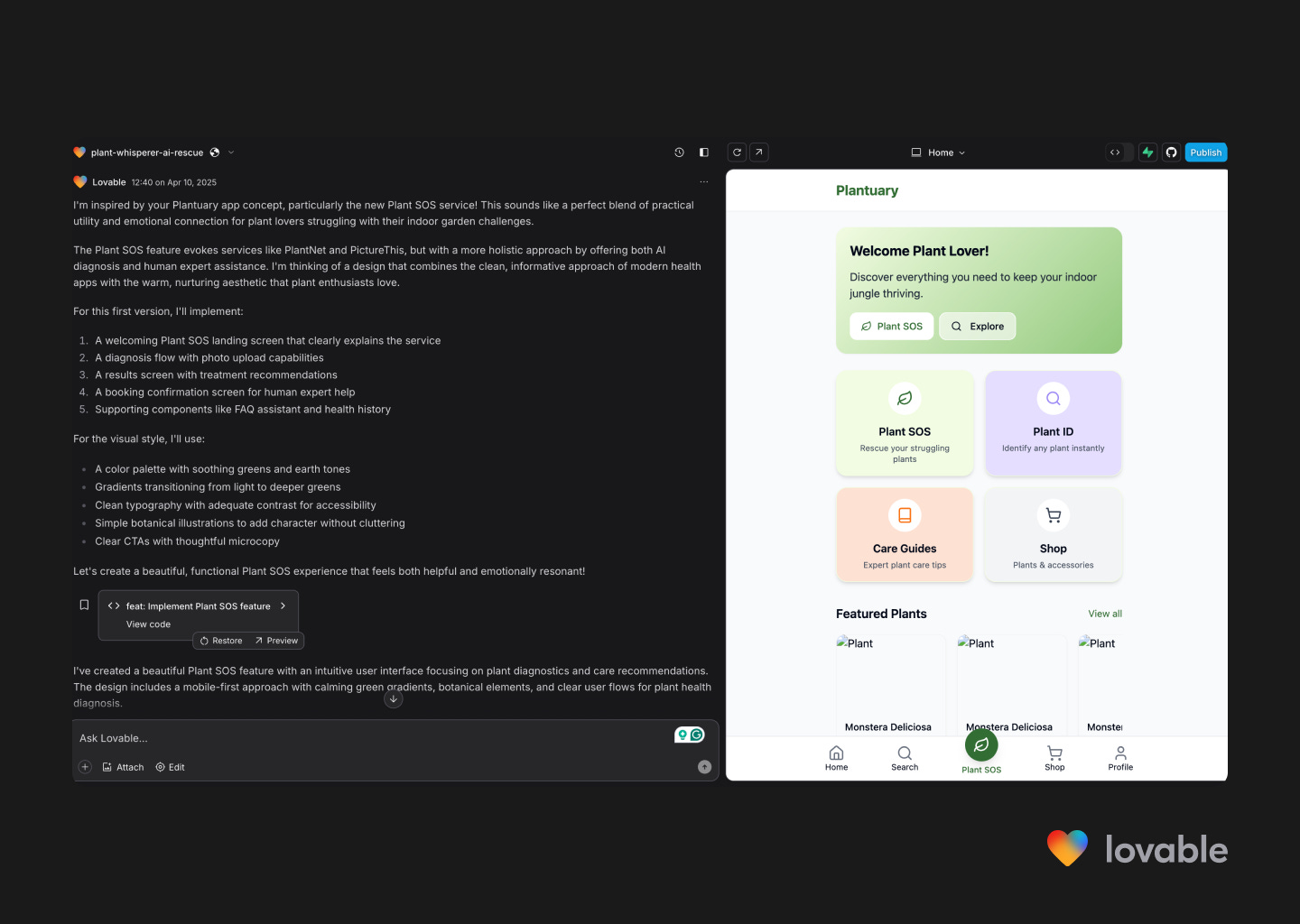
App home
This was a strong start. The prompt asked for calming greens, subtle gradients, and botanical illustrations—and Lovable delivered. The aesthetic lands somewhere between “moodboard” and “minimum viable figma,” but it captured the direction well enough to build on.
It’s not about pixel-perfection here. It’s about saving time. Whether you’re shaping a vague idea into something more tangible, or dodging a “just add a carousel” conversation, Lovable gives you something to react to.
Designers—imagine getting this starting point without the hours of mental ping-pong. Founders—imagine not having to fumble through vague metaphors like “Netflix meets Monzo but make it green.” Just prompt, keep your browser active and go.
Open call for wisdom
Why do these icons and images not render? If anyone’s cracked the case, please share—I’m curious to see what it thinks “calming botanical” looks like in JPEG form.
Plant SOS feature landing
The SOS page gets to the point. No onboarding screens. No guided walkthroughs. Just a clean layout and a clear action. The copy isn’t dripping with personality, but it’s solid scaffolding for a UX writer to build on.

Upload a photo
Lovable doesn’t stop at the idea—it actually builds out interaction points. Uploading and taking a photo are both included, and while basic, they work. It’s the kind of scaffolding that’s easy to refine once you know what you’re building.

Plant diagnosis
The diagnosis screen is simple, clear, and surprisingly fast. The fallback option for re-uploading a photo (in case things go sideways) was a thoughtful inclusion. The overall structure sticks to solid design principles without getting in its own way.
That said, every plant I uploaded came back with a diagnosis of root rot. Not a deal-breaker, but maybe keep the real plants away for now.

Set a care reminder
There was a small mix-up here—Lovable interpreted “set a care reminder” as “order a care kit.” But it still built a functional reminder flow, complete with a toast confirmation. It’s a bit barebones, but honestly, so is most MVP copy.
Would I have over-engineered this? Absolutely. I’d have added time selectors, preference toggles, a full modal experience. But Lovable reminded me that simple can be smart, too.
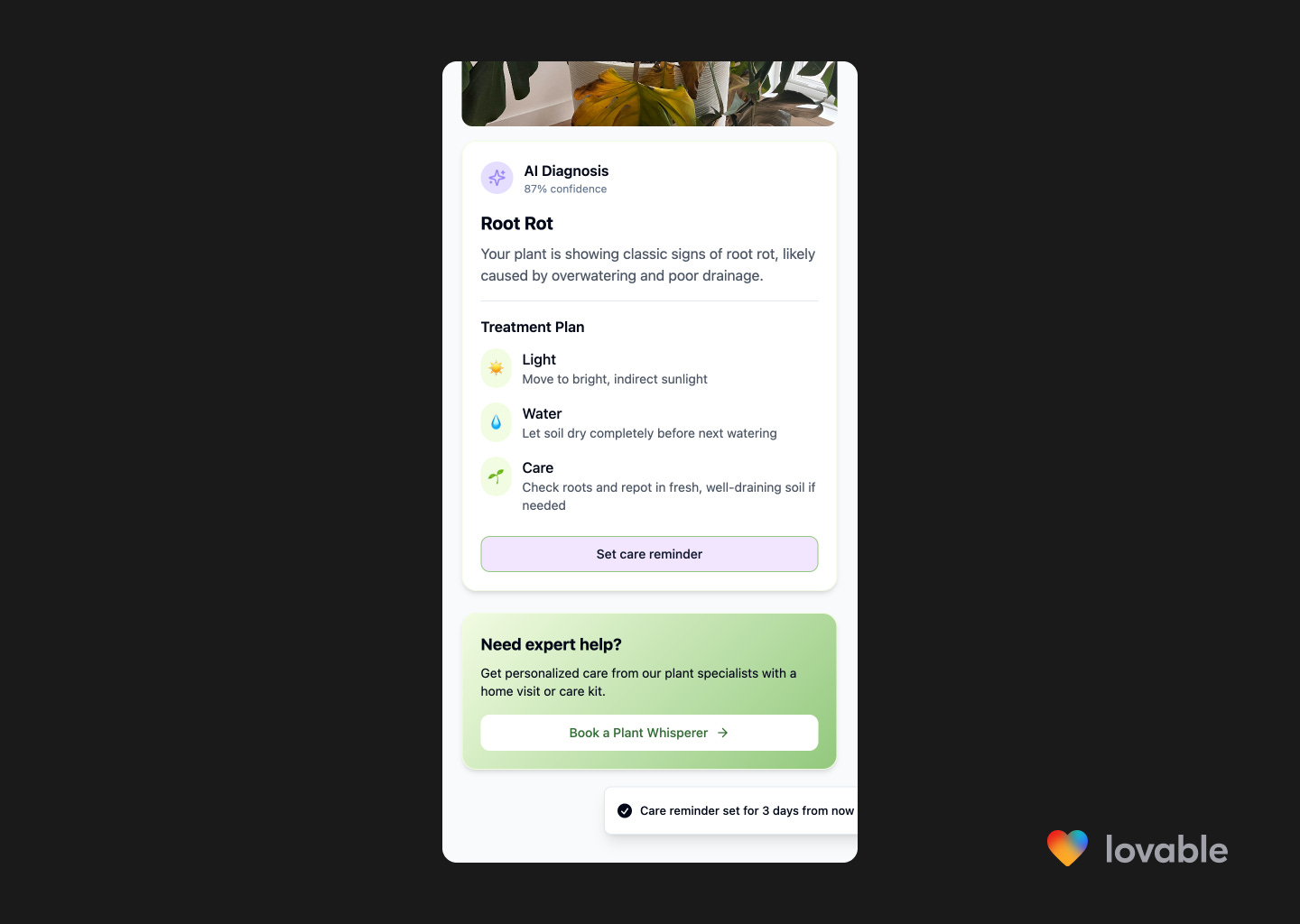
Book a Plant Whisperer
Short and sweet. The use of coloured cards to surface important details is clearly part of Lovable’s playbook, and it works well here. The only miss was the lack of pricing—something that’s essential, but likely fixable with a follow-up prompt.

Outside the core flow, things get patchier. Clicking into non-essential paths mostly returned 404s. So while it executes well within the scope of the prompt, it doesn’t go much further.

Plant Care Assistant
The chat assistant built into the SOS flow was the most functional across all the AI engineers I tested. It actually worked, responded in context, and didn’t break midway through. It’s not perfect, but for something baked into a prototype? Impressive.
v0—AI meets code meets UI builder
TLDR: Less polished than Lovable, but not useless. The UI felt a little too generic and missed key moments like bottom navigation or appropriate hierarchy. That said, the feedback loop was helpful and it delivered functional flows that could be tested and iterated on. I wouldn’t start with v0, but I’d keep it in the mix for quick prototyping—especially for simpler use cases.
If I had to present the v0 build to stakeholders as a concept, I’d brace for a lot more questions—and likely frustration—than I would with Lovable. The design and UX just didn’t feel polished or intuitive, and that makes it harder to recommend v0 as a go-to design co-pilot.
That said, I’ve tested v0 on simpler prompts (like basic landing pages), and it performs almost identically to Lovable in those cases. So while it’s worth having in your AI toolkit, I wouldn’t lead with it—more “backup option” than “first draft champion.”
Chat agent impressions
The interface is straightforward, which I appreciated—especially since I’m not writing code day-to-day. The chat format felt approachable, and while the left-hand panel was a bit cryptic at first, it quickly became clear that it was mapping out the app’s structure behind the scenes.
What helped most was the feedback loop built into the interface. The agent followed up my prompt with a clear breakdown of what it interpreted and built—basically a checklist of deliverables, which is surprisingly comforting when you’re flying blind with AI.
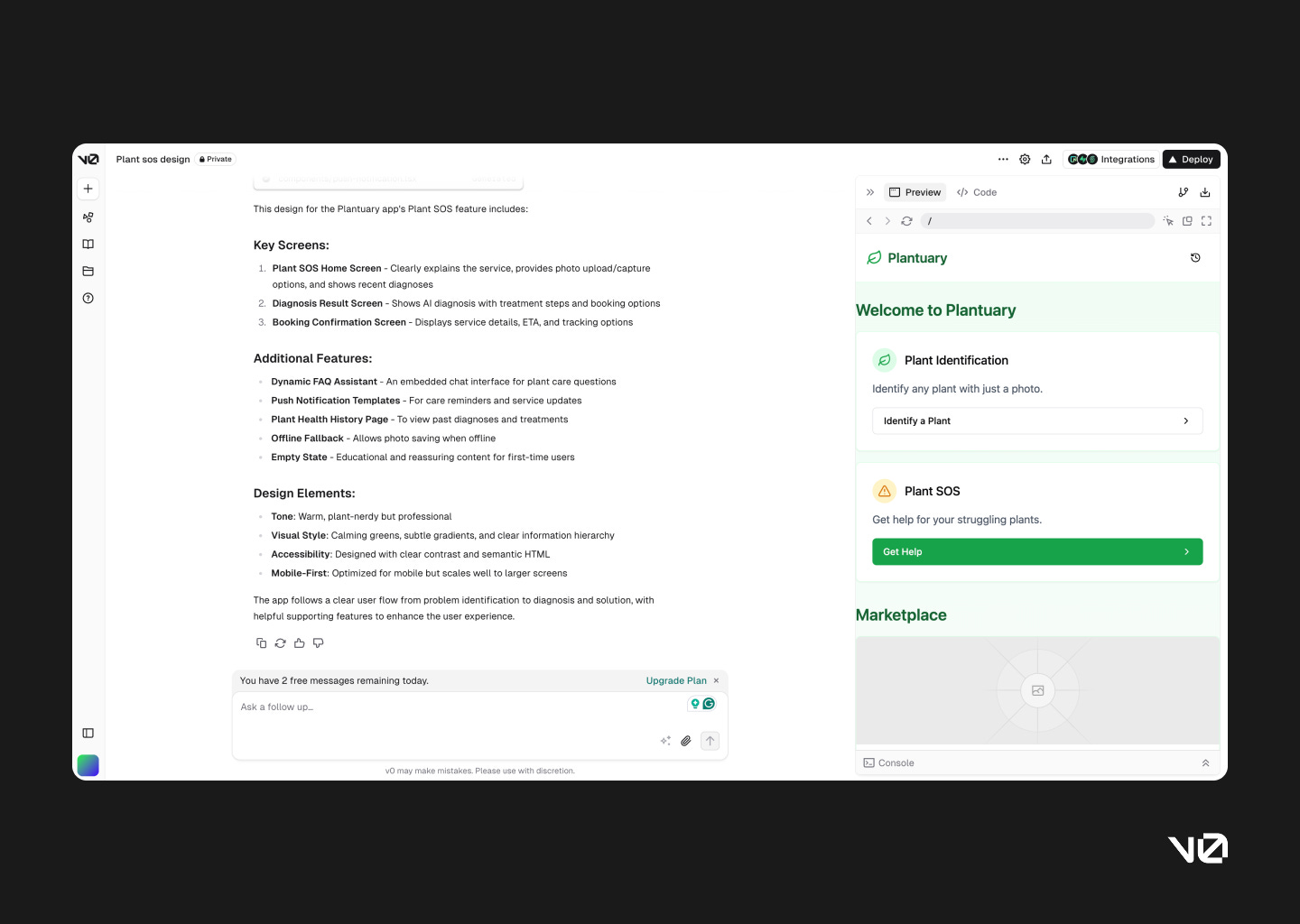
App home
The home screen was underwhelming. Basic layout fundamentals—like card padding—were overlooked, and the visual tone felt more clinical than calming. It didn’t match the prompt or the purpose of the app.
Functionally, the newly introduced Plant SOS feature was tucked under “Identify a Plant,” which makes it easy to miss. For a brand-new capability, that’s a miss. Compare that to Lovable, which made the feature feel like a core part of the experience, both visually and structurally.
Also worth noting: no bottom navigation. It’s a small omission that makes the whole thing feel less like an app and more like a series of screens loosely held together.

Plant SOS feature landing
v0’s layout is card-heavy, and while that’s not inherently bad, the separation of the photo options from the main content felt disjointed. It lacked hierarchy, and the structure didn’t guide the eye particularly well.
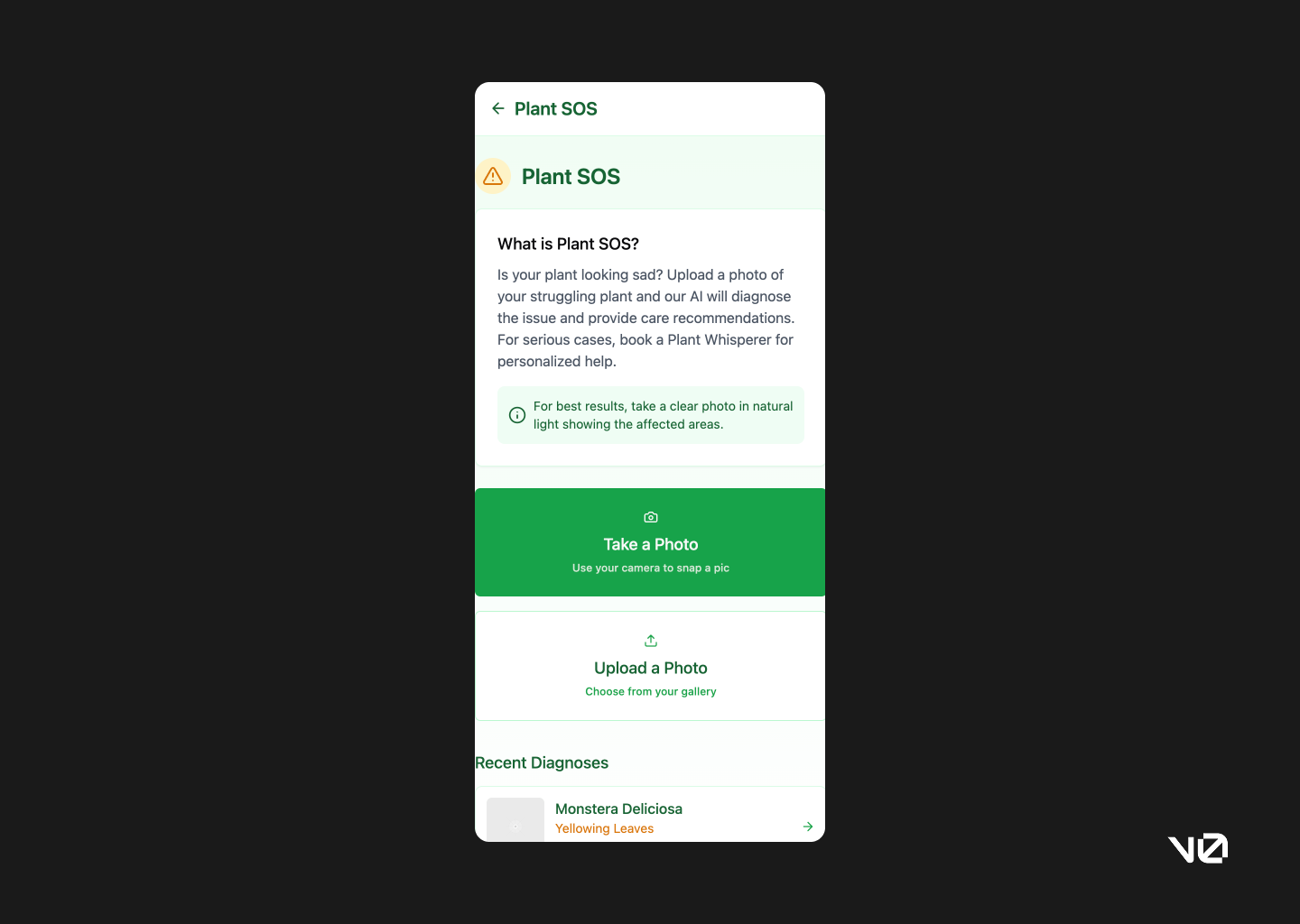
Upload a photo
Both upload and take photo options led to the same new screen, which felt redundant. And even then, I couldn’t upload a photo. Once I finally managed to move ahead, I was met with yet another confirmation screen. At that point, it stopped feeling deliberate and started feeling like a UI loop.
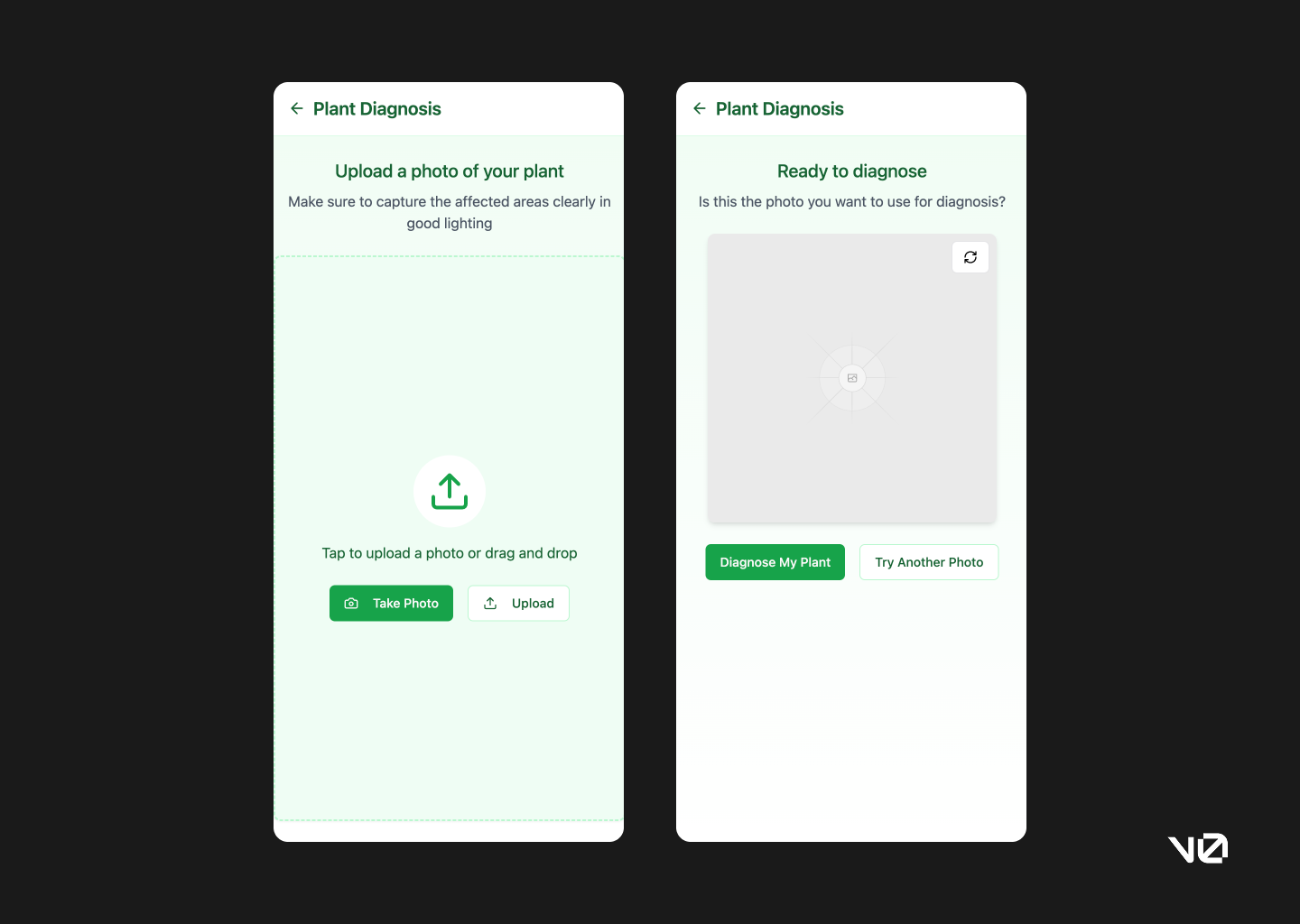
Plant diagnosis
The diagnosis flow was technically complete, but heavy. A simple interaction ended up with extra steps and slower feedback. Despite being prompted to prioritise speed, v0 delivered a more drawn-out experience.

There’s a fallback button to try another photo, which is good practice—but after multiple confirmations, it didn’t add much value.
Images and icons also failed to render, which becomes a real limitation if you’re hoping to use these screens for internal reviews or concept walkthroughs.
The care assistant content, meanwhile, was buried in an accordion and leaned a bit verbose. The functionality was there—it just needed more thoughtful presentation.
Book a Plant Whisperer and Order a Care Kit
This section was better. The app offered two versions of the consultation flow, which suggests someone was thinking about user choice and price sensitivity. The tags helped distinguish between the two offerings, and the booking summary at the end wrapped things up clearly.
It felt like a complete, usable flow—something v0 doesn’t always deliver.

Plant Care Assistant
The chat feature worked, which shouldn’t feel like a win, but it kind of is in this space. The interaction felt disconnected from the rest of the product—like it had been dropped in from another template—but technically, it functioned.
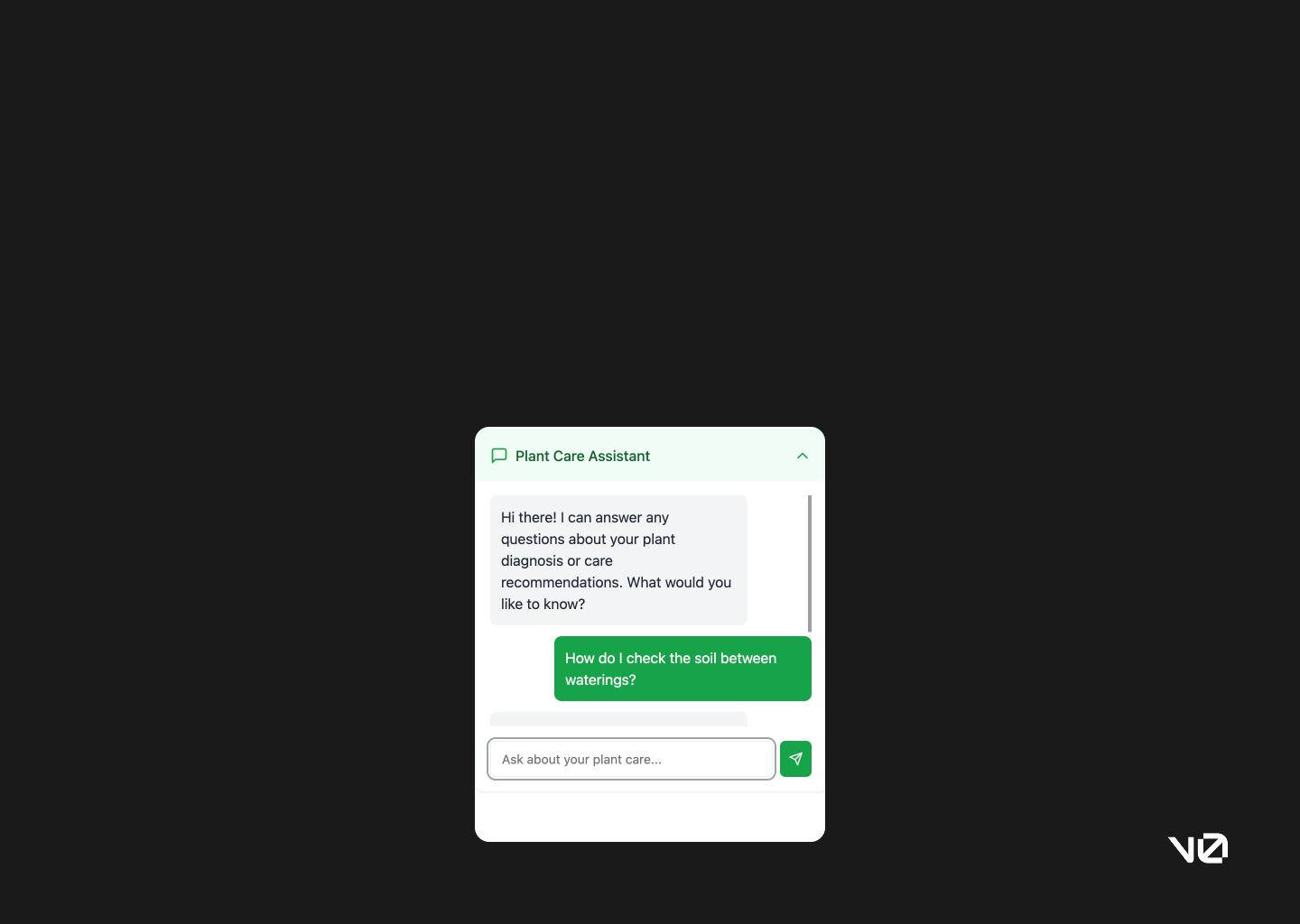
Save to history
This was one of the more successful implementations. The UI for saved diagnoses used pill-style components for a quick visual summary, and it felt cohesive and thoughtful. A rare moment where form and function came together smoothly.
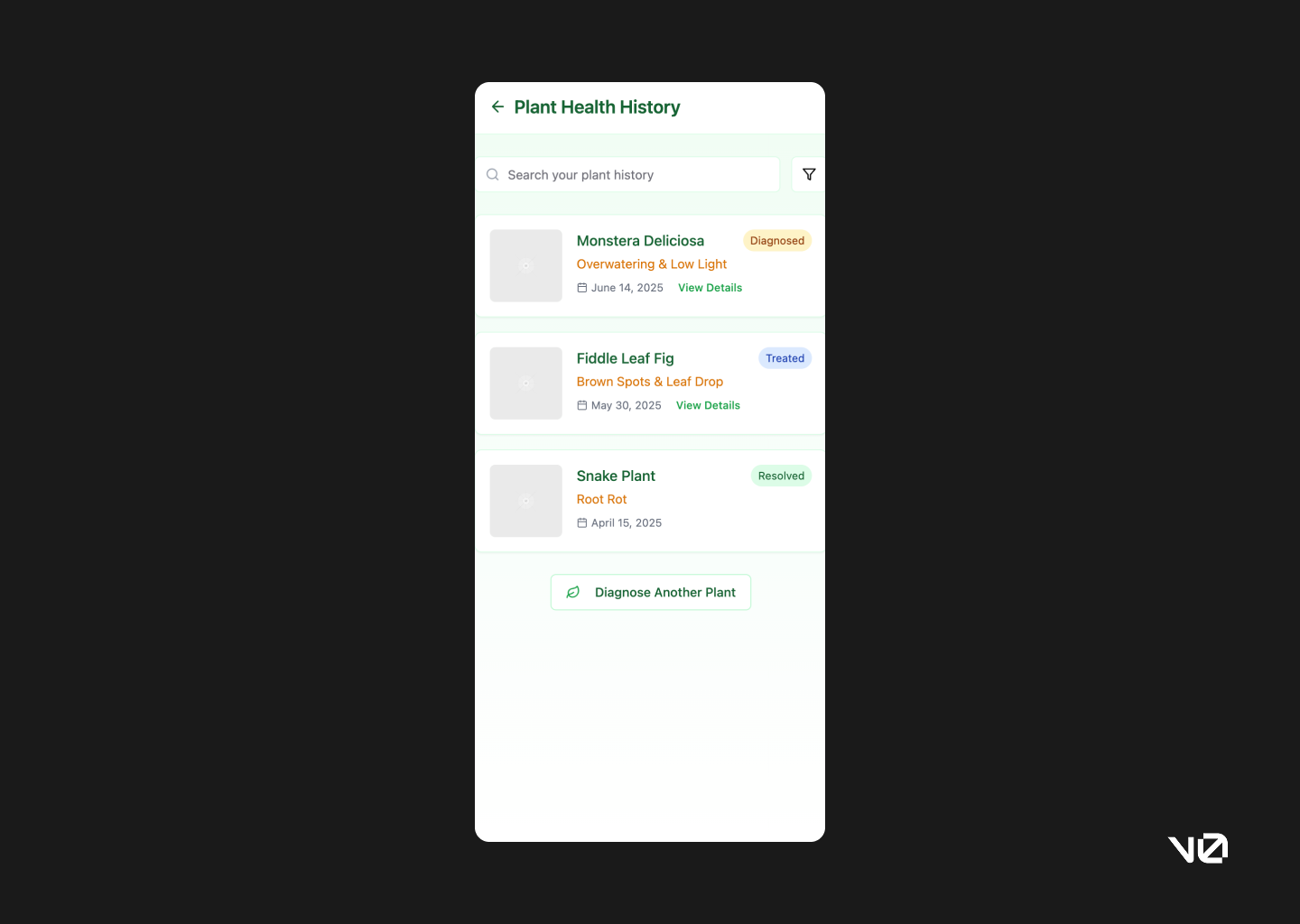
Bolt—Leans more technical, dev-forward
TLDR: Developer brain, designer heartache. The interface felt intimidating, and almost every action triggered an error. When it did work, some design decisions felt sensible (like clear SOS entry points), but overall the experience was too fragile to recommend. Maybe one day Bolt will mature into a capable designco-pilot. Today is not that day.
To be fair, this tool might be better suited to full-stack app development. But for prototyping UX flows or quickly mocking screens, it’s just not ready. It feels like Bolt wants to do everything—and ends up doing very little well.
Given the time it takes to build a project here, the shallow, incomplete results are disappointing. At best, I’d use Bolt to prototype linear, ultra-simple flows. But even then, it’d be last on my list.
Chat agent impressions
Bolt.new clearly caters to developers. The interface feels like walking into someone else’s command line—familiar if you’ve been here before, slightly intimidating if you haven’t. Despite working in tech, I found myself second-guessing what to click next.
That said, once you tune out the code-heavy interface and focus on the AI responses, things settle a bit. I appreciated that it flags issues, attempts to fix them, and leaves a record of those changes. For someone building full-stack apps, that might be handy. But compared to other tools, Bolt took longer and produced less.

App home
The home screen is a bit of a paradox. Structurally incomplete—bottom nav shows only the home tab—but the placement of the SOS feature is one of the best I saw. Direct actions to upload or take a photo are right there, front and centre.
That clarity is short-lived. Tapping “Take Photo” led to an error. Then another. Turns out that feature doesn’t work on the web. And instead of a graceful fallback, I got stuck. The flow didn’t anticipate the issue, and I didn’t have a way out.
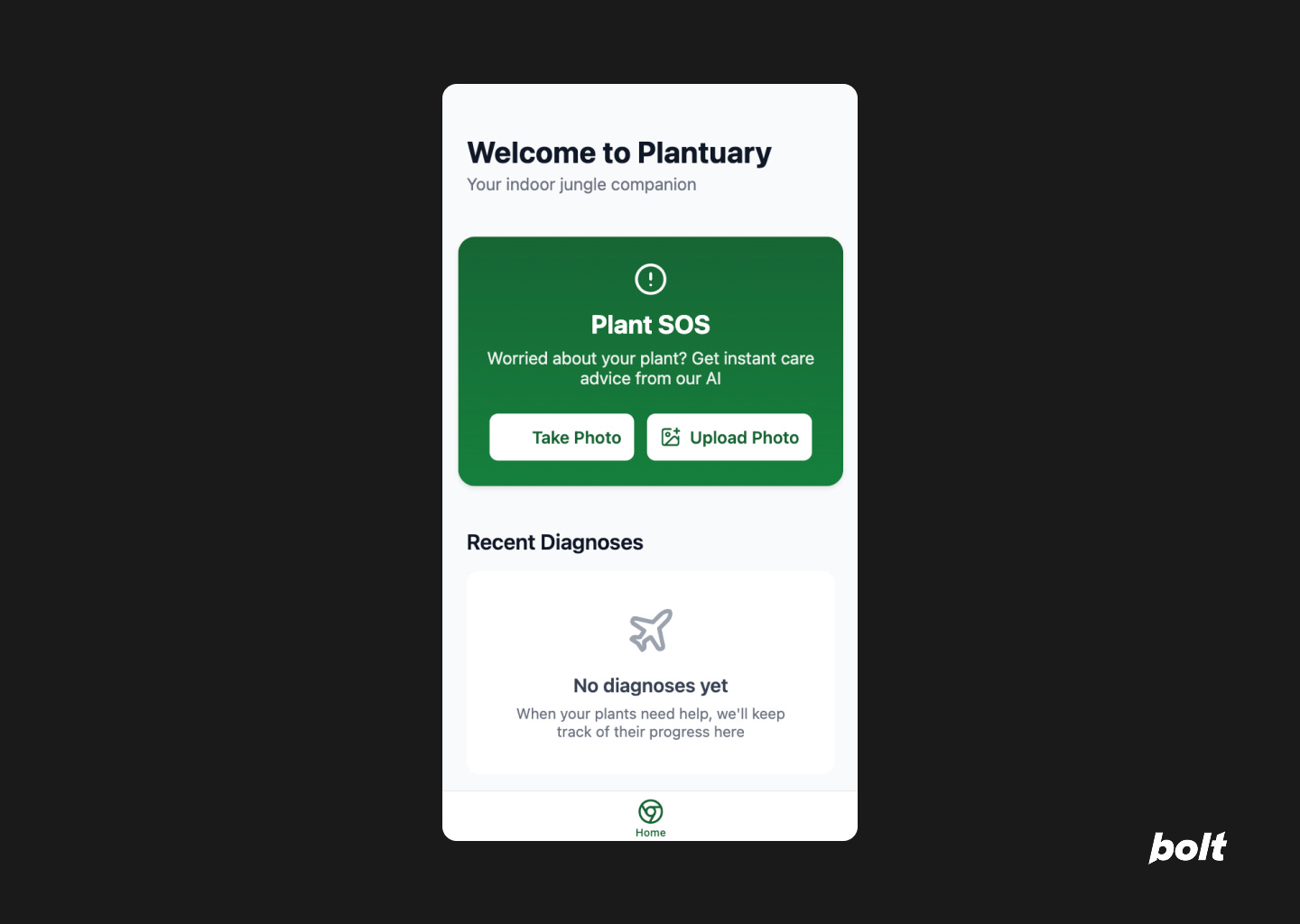

Plant SOS feature landing
This screen never showed up. There was no distinct page or flow—just a skip straight to the next stage. Which, while technically efficient, meant no space to explain the feature or set expectations.
Plant diagnosis
Here’s where the seams started to show. The diagnosis card was basic, overloaded with text, and structured using numbered lists that made scanning difficult. It felt less like a UI and more like a dev-generated content dump.
There was one bright spot: the two follow-up actions—book a plant whisperer or order a care kit—were placed at the decision point, not buried further down. That helped guide the flow logically. But “Try another photo” was tucked away at the bottom, despite not having a clear confirmation step earlier. The hierarchy didn’t quite hold up.

Book a Plant Whisperer
The appointment screen kept things minimal. Time of visit was the focal point, which made sense. But no pricing was shown—so either it’s free, or someone forgot a pretty important detail.
More importantly, it’s unclear whether the booking was even made. There’s no confirmation, no next step, no button to nudge you forward. You’re left hanging.
And if you were hoping to “Track Your Care” or “Talk to Us” after? Neither of those features worked.

Order Care Kit
This just didn’t exist. It was part of the prompt but never materialised—no screen, no stub, nothing.
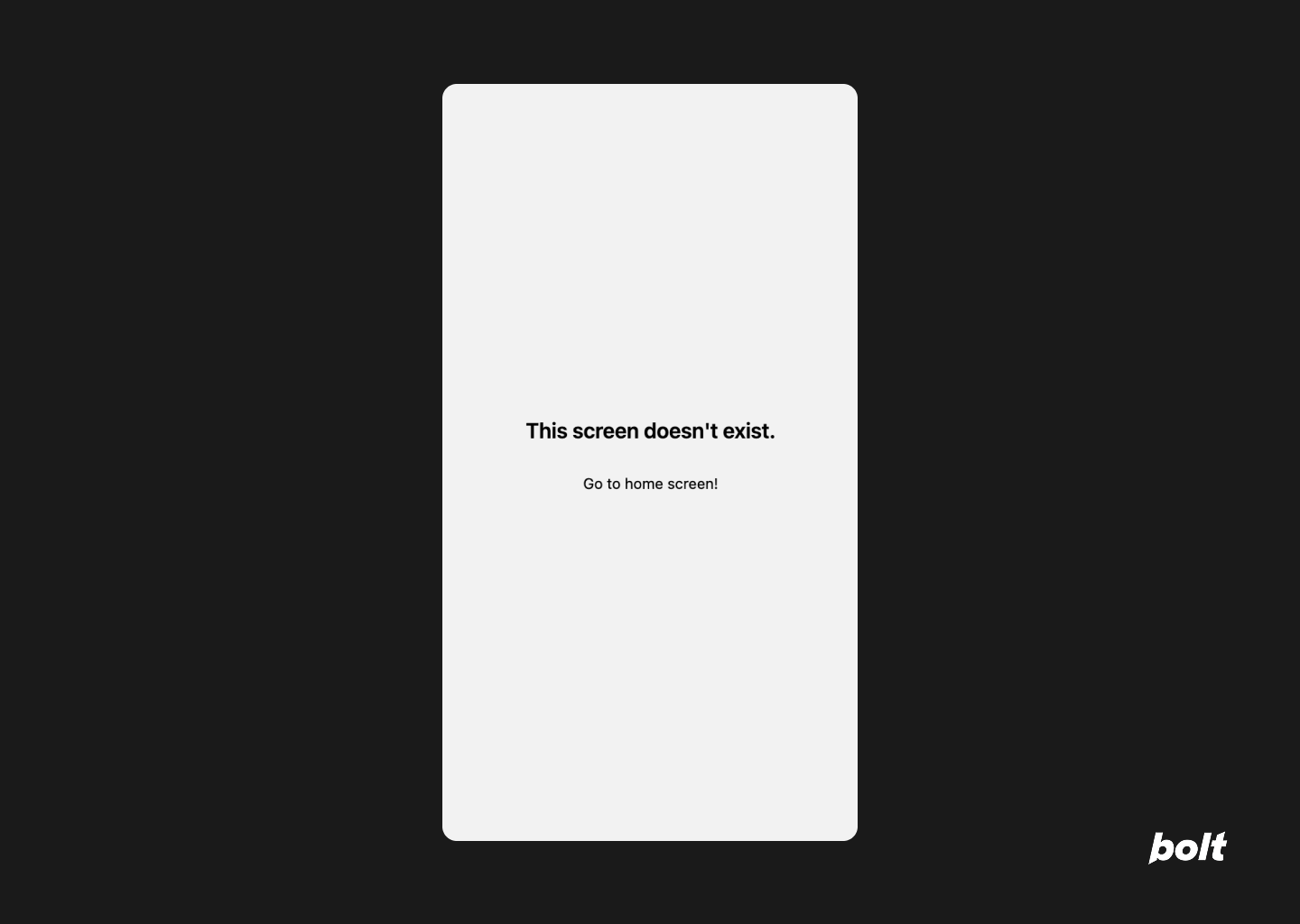
Replit—Flexible, powerful, but requires handholding
TLDR: This one gave me hope… and then took it away. Replit started strong, offering the most “realistic” app UI of the bunch, complete with functioning bottom navigation. It even implemented prompts that others ignored, like empty states and health history. But then it ran into error after error, especially during photo diagnosis. You’ll need patience—and possibly an OpenAPI key—to get much out of it. More tool than toy, but only if you’re ready to babysit. It’s just not built for fast, conceptual prototyping. This is not your “five-minute mockup” co-pilot.
Would I recommend it to a founder or designer looking to jam on early ideas? No. Would I bookmark it for a more serious project when I have hours to kill? Possibly.
Chat agent impressions
Among all the tools I tested, Replit was the slowest to build—but also the most ambitious. It asked for multiple inputs, including an OpenAPI key, which immediately raised the bar for effort. If you were hoping to fire off a quick idea and sit back, this one doesn’t quite let you coast.
In its defence, Replit is good at communicating when it needs something and offers clear alternatives. It was also the only tool that made me pause and appreciate just how much invisible work developers do to make things “just work.” A nice little detour into empathy—though not quite what I logged in for.
App home
Replit’s home screen looked the most like something you’d see in the real world. A full bottom nav, correct icons, even a status bar with time and battery—small touches that gave it an edge in polish.
The Plant SOS feature was front and centre with its own dedicated tab. And while other tabs didn’t lead anywhere (a common theme), the Profile tab actually worked. It showed booking history and past diagnoses, fulfilling a prompt that other tools skipped entirely.


Plant SOS feature landing
Replit took the time to frame the feature well. The landing screen explained the value prop clearly and offered upfront choices to upload or take a photo. And to its credit, it was the only tool that actually built an empty state for new users—a small but thoughtful addition.

Upload a photo
This part was surprisingly polished. There was a camera interface mockup, helpful hints for getting a good image, and even a two-step confirmation flow. It felt purposeful and grounded—like someone had actually considered how this would play out in the real world.
Plant diagnosis
Unfortunately, this is where the wheels came off. After all that setup, I didn’t get a diagnosis—just error logs. Not even a loading screen to hide behind. It was like pulling back the curtain and realising the wizard is just a broken terminal.
I tried troubleshooting with the AI agent, but it only offered more errors. Eventually, I gave up and opened TikTok. That kind of session.
Plant Care Assistant
There was a working chat assistant that suggested prompts and seemed functional… right until I hit my usage quota. A useful reminder: “free” often means “you get the gist.”

So, can they co-pilot?
Yes—but only after you’ve done the thinking.
These tools aren’t your creative sidekicks—they won’t dream up bold ideas or reinvent UI. What they will do is help you test quick concepts, mock bad suggestions without opening Figma, and save time during alignment hell. Think of them as eager interns: fast, helpful, a little clueless.
They shine once you’ve done your thinking and just need to visualise a few ideas. Not for soul-stirring UI, but solid for sanity-saving speed. Handy for designers, useful for founders—but nobody’s out of a job (yet). Use them wisely, and always trust your gut more than your prompt.
If I had to rank the tools:
Lovable takes the crown. Easy to use, fairly thoughtful design logic, and solid enough to be considered a legitimate design co-pilot.
v0 comes in second—less polish, but decent for rapid ideation and concept testing.
Bolt and Replit? Not quite there yet. Less intuitive, more developer-centric, and in need of tinkering before they can be fully useful to most designers.
Use them wisely, and always keep your Figma open.
I’d love to hear how you’re using (or experimenting with) AI in your workflow—drop me a note or share your favourite tools, wins, or facepalm moments.
Until next time, ✌️!
🚀 I run a small design studio where I work with a handful of founders each year. If you want design that drives business, let’s talk.








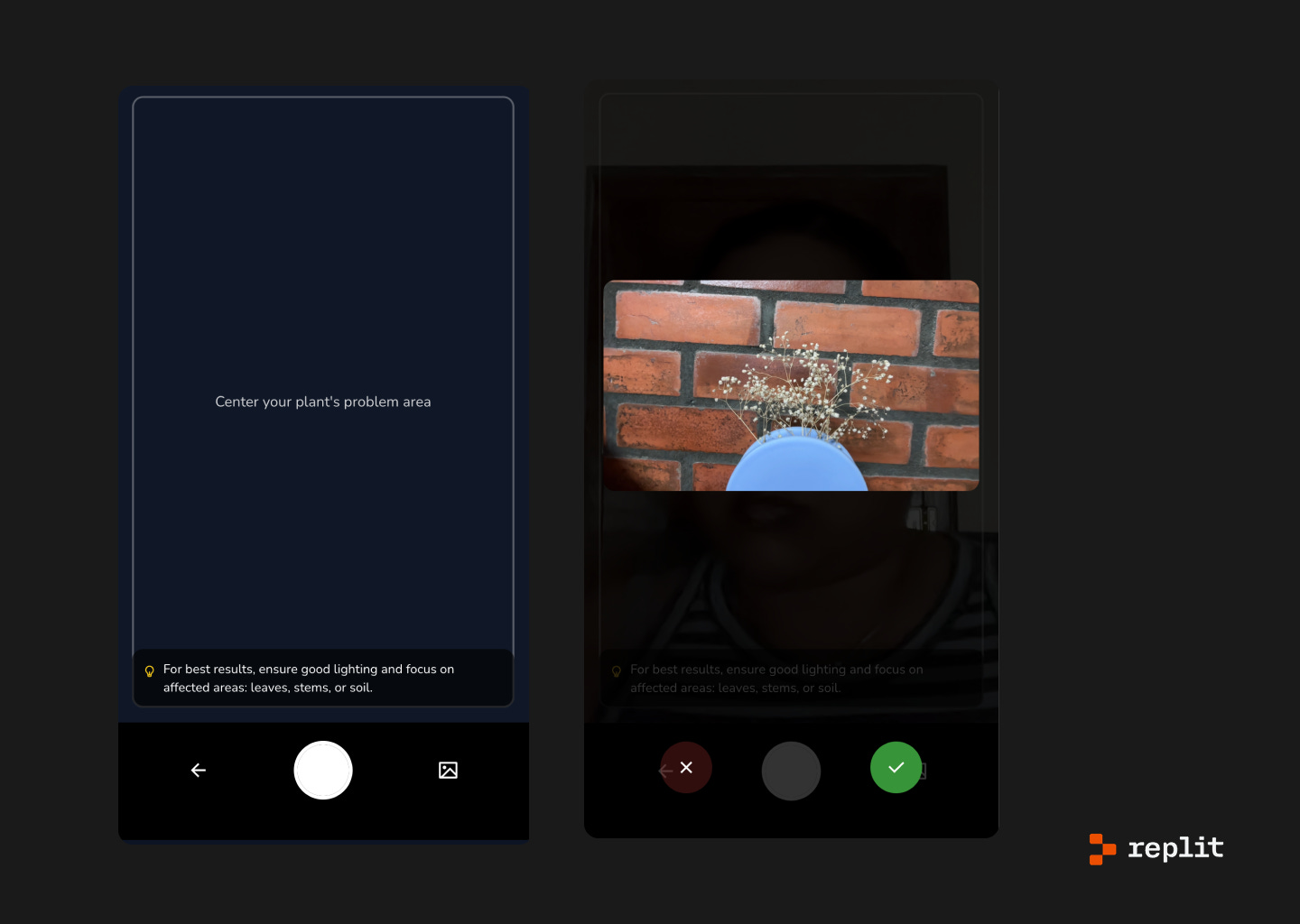


What tools have you used in your design process? What have been your growing pains and moments of delight using them?